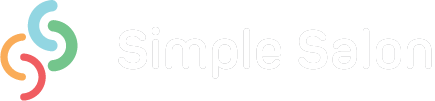Since the release of our super convenient Simple Rostering, the question that’s been coming up the most is, “How do we open up extra time here and there?”.
You might have one day next week, say Wednesday, where you’d like to stay open late, however if you change the operator hours or salon hours for that day, it will make every Wednesday open until late and not just the one next week. How do you go about blocking off the extra time on all those other Wednesdays?
In the same way you might be closed Mondays, however there’s one Monday you’ve decided to take appointments on, therefore you change the operator hours or salon hours to open up on that one Monday, but of course it opens up every Monday. How do you block off all the extra Mondays?
When using Simple Rostering, the solution here is to use your Tasks feature to block off the extra time. Now, keep in mind that you have two options when it comes to rostering—Simple Rostering and Advanced Rostering. We’ll get to Advanced Rostering shortly, but if you’re using Simple Rostering, here’s how to block off the extra time.
You need to create a Task called “Salon Closed” or “Rostered Off” (whatever you like) and book it into your Appointments page to cover the extra time, which opened up on those extra days. For example, you would change the salon or operator hours to open up on Mondays, then you’d book a task into your operator column to block the first Monday that you’re not working. Simply repeat the task weekly to block off every Monday in the future. This means that the one Monday you did want open is available for appointments, but every Monday after that is blocked off using the “Salon Closed” or ‘Rostered Off” task. Click here to see these steps from start to finish.
Now, we mentioned Advanced Rostering before. The Advanced Rostering is more involved, but will allow you further flexibility with rostering operator hours, plus it can calculate wages. There are lots more steps involved to set it up, therefore we suggest you try Simple Rostering coupled with the Tasks feature before considering a switch to Advanced Rostering. If you do decide that you’d like to check out Advanced Rostering, have a good look at this article first to get a thorough understanding of what’s involved in setting it up properly. So, back to our original question, “How do we open up extra time here and there?”—Advanced Rostering is the other solution. It is designed to allow you to roster operators on for random times, even if it changes every week.
The choice is yours—our recommendation is Simple Rostering, so try that first. Then if you definitely require the extra functionality, perhaps consider Advanced Rostering.
Just to recap—click here to learn how to use the Tasks feature alongside Simple Rostering, and here to see how Advanced Rostering works.
If you don’t have either of these rostering options, then it’s time to get Simple Salon. Click here to begin today.